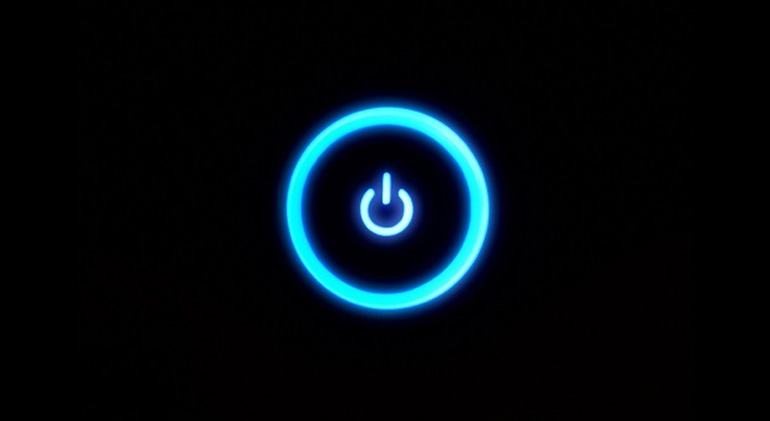Auto Power-On: What it is and how to enable it
Did you know that you can set your computers to auto power-on after a power loss? At OnLogic we produce high-quality, rugged, fanless and ventless PC solutions designed to reduce failure points and ensure minimal downtime for our clients. Unreliable power is something that many industrial computer users face on a daily basis. An uninterruptible power supply (UPS), also known as a battery backup, can help and provide backup power when your regular power source fails or voltage drops to an unacceptable level. But sometimes a UPS only buys enough time for a safe, orderly shutdown of your computer.
Power Loss Happens
UPS solutions and industrial grade components go a long way toward to ensure system longevity. Still, there are situations where power loss is inevitable. Extended outages or the lack of a UPS system are examples of this. Both lead to systems powering down. But what happens when the power is restored and the hardware needs to be powered back on? We often mount industrial and rugged PCs in places that are either remote or difficult to reach. In these situations, simply pressing the power button may be highly inconvenient or downright impossible.
Thankfully, all OnLogic computers have the capability to automatically reboot after power loss. Auto Power-On is just a setting away. Depending on the system, we can enable it using hardware or software. Either way, it’s easy and reliable.
Auto Power-On Using Hardware
 Besides a software option for Auto Power-On, some motherboard manufacturers will offer a hardware setting for this. One hardware option can be a motherboard pin header. This ensures that a dead CMOS battery or BIOS reset won’t affect the Auto Power-On setting. To enable this hardware setting, we’ll need to change the appropriate jumper on the motherboard (see image). The drawback is that you need to open the case to do so. This can be challenging for fanless, ventless systems. Therefore it’s best to add the jumper during system assembly. Even then, support and functionality of this hardware method isn’t universal. That’s why a software solution is frequently the more desirable choice.
Besides a software option for Auto Power-On, some motherboard manufacturers will offer a hardware setting for this. One hardware option can be a motherboard pin header. This ensures that a dead CMOS battery or BIOS reset won’t affect the Auto Power-On setting. To enable this hardware setting, we’ll need to change the appropriate jumper on the motherboard (see image). The drawback is that you need to open the case to do so. This can be challenging for fanless, ventless systems. Therefore it’s best to add the jumper during system assembly. Even then, support and functionality of this hardware method isn’t universal. That’s why a software solution is frequently the more desirable choice.
You can test the hardware auto power-on function by shutting down your computer, then disconnecting the AC power adapter. Wait 1 minute, then reconnect the power adapter. Without pressing any buttons, the system will (almost magically) turn on.
Setting Up Auto Power-On Using Software

Some motherboard manufacturers prefer to offer the auto power-on feature through software the BIOS. This method has the advantage of not requiring disassembly of the computer to enable. All OnLogic computers have the ability to set auto-power on using this method. It’s a simple process that we have outlined for all our units on our support site.
Once on the support site, select the line and then your system. You can also use the search bar. Once you have located your system, simply look for the Enable Auto Power On instructions. While you are there, browse around a bit, our support team has outlined many helpful tips and tricks – including pictures!
Auto power-on is just one more way our systems can be set up and essentially forgotten thanks to their ease-of-use, ultra-reliability and diverse feature set. If you have questions about enabling auto power-on, or any of the features of our industrial hardware, don’t hesitate to reach out to our Solutions Specialists.
Note: We originally posted this article on February 2, 2016 and updated it on February 5, 2021.
Get the Latest Tech Updates
Subscribe to our newsletters to get updates from OnLogic delivered straight to your inbox. News and insights from our team of experts are just a click away. Hit the button to head to our subscription page.
Share
More Articles
OnLogic Industrial Computers
Discover OnLogic's multitude of industrial computers that will help you to advance your IoT project
Learn more at OnLogic.com
OnLogic Industrial PCs: Designed to last. Built to order. Delivered in days. Visit our online store at OnLogic.com